The HP Omen series of gaming laptops is renowned for its powerful performance, cutting-edge technology, and striking design. One of the standout features of these laptops is the keyboard backlight, which not only enhances the overall gaming experience but also offers a more immersive and visually appealing setup.
The HP Omen laptop keyboard backlight offers customizable RGB lighting with multiple effects, enhancing both aesthetics and gaming functionality. It can be easily controlled through the OMEN Command Center software.
We will explore everything you need to know about the HP Omen laptop keyboard backlight, its features, benefits, and how you can customize it to suit your preferences.
What is the HP Omen Laptop Keyboard Backlight?
The HP Omen laptop keyboard backlight is a feature that illuminates the keyboard keys in a range of colors. This lighting provides a stylish look to the laptop, especially when gaming in low-light environments. It is designed to be functional and visually appealing, offering gamers the ability to customize their keyboard lighting to match their mood, game, or aesthetic preferences.
HP Omen laptops typically feature RGB backlighting, meaning the lighting can display a wide array of colors, and you can choose from different lighting effects. Some models even allow for individual key backlighting, where each key can be illuminated with a different color, creating an eye-catching and personalized design.
Features of HP Omen Laptop Keyboard Backlight

- RGB Lighting: The key feature of the backlight on HP Omen laptops is its RGB (Red, Green, Blue) lighting, which gives users access to millions of different color combinations. Whether you want a subtle glow or a vibrant rainbow effect, the RGB backlighting makes it possible.
- Customizable Lighting: Users can customize the lighting through the OMEN Command Center, a software tool provided by HP. This allows gamers to create personalized lighting profiles, sync the keyboard with their games, or choose from pre-set lighting effects such as breathing, wave, or static.
- Multiple Zones: On some models, the keyboard backlight is divided into multiple zones. This feature allows users to light up different areas of the keyboard, such as the WASD keys, in specific colors. This is particularly useful for gamers who rely on these keys for movement in fast-paced games.
- Per-Key Lighting: Advanced HP Omen models allow per-key backlighting, where individual keys can have different lighting effects. This level of customization is great for gamers who want to highlight important keys during gameplay.
- Brightness Control: You can adjust the brightness of the keyboard backlight to suit your preferences or environment. Whether you’re gaming in a dark room or working in a bright office, you can find the perfect lighting level for your needs.
Read: Surface Laptop 2 Keyboard Not Working: Troubleshooting and Fixes!
How to Customize the HP Omen Laptop Keyboard Backlight

Customizing the keyboard backlight on your HP Omen laptop is simple with the OMEN Command Center software. Follow these steps to adjust your keyboard’s lighting:
- Download and Install the OMEN Command Center: If you haven’t already, download the OMEN Command Center from the HP website or the Microsoft Store.
- Open the OMEN Command Center: Once installed, open the software and navigate to the “Keyboard” tab.
- Choose Your Lighting Effect: Here, you’ll find several preset lighting effects, such as “Breathing,” “Wave,” or “Static.” You can choose the effect that best suits your mood or game.
- Adjust the Colors: If you’re using RGB lighting, you can customize the colors of the entire keyboard or individual zones. Select the color palette that fits your style, or even assign a specific color to each key for per-key customization.
- Save Your Settings: After making your adjustments, save your settings to ensure your preferred lighting is active.
Why is the HP Omen Laptop Keyboard Backlight Important?

- Aesthetics: The customizable backlight not only looks cool but also gives your HP Omen laptop a sleek, professional appearance that sets it apart from other laptops.
- Enhanced Gaming Experience: The backlit keyboard improves visibility in low-light environments, giving gamers a better visual experience. You won’t have to struggle to find the right key during intense gaming sessions.
- Personalization: With the ability to change the colors and effects, you can make your HP Omen laptop reflect your personality and style. Whether you’re into subtle tones or vibrant displays, the customization options are endless.
- Practicality: The backlight helps you locate keys more easily in dimly lit settings, whether you’re gaming, typing, or working late at night. It improves the overall user experience by making the keyboard more functional.
Read: Laptop Dropped and Screen is Black: What to Do and How to Fix It!
Troubleshooting HP Omen Keyboard Backlight Issues

While the keyboard backlight on HP Omen laptops is generally reliable, there may be times when it’s not working as expected. Here are a few troubleshooting tips:
- Check the Brightness Settings: Ensure that the backlight is not turned off or dimmed too low. You can adjust the brightness using the Function (FN) key and the F4 or F5 keys (depending on your model).
- Update the OMEN Command Center: Make sure your OMEN Command Center software is up to date. An outdated version may cause issues with keyboard lighting customization.
- Restart Your Laptop: Sometimes, simply restarting your laptop can fix minor software glitches that may be affecting the keyboard lighting.
- Check for Hardware Issues: If the keyboard backlight is still not working, there may be a hardware issue. In this case, you may need to contact HP support or visit an authorized service center for assistance.
Read: How to Fix Shadow on Acer Laptop Screen: A Comprehensive Guide!
Conclusion
The HP Omen laptop keyboard backlight is a fantastic feature that enhances both the aesthetics and functionality of your laptop. With customizable RGB lighting, per-key backlighting, and the ability to create unique lighting effects, it offers an impressive level of personalization for gaming enthusiasts and everyday users alike. Whether you’re gaming in the dark or simply want a more stylish look for your laptop, the HP Omen keyboard backlight is an essential feature that provides both practicality and visual appeal.
By using the OMEN Command Center, you can easily customize your keyboard’s lighting to suit your preferences, ensuring that your HP Omen laptop reflects your unique style. If you encounter any issues, troubleshooting is straightforward, ensuring that you can always enjoy the perfect lighting experience.
FAQs
1. How do I turn on the keyboard backlight on my HP Omen laptop?
Press the FN key and the F4 or F5 key to adjust the brightness or turn the backlight on/off.
2. Can I change the color of the HP Omen keyboard backlight?
Yes, you can change the color and lighting effects through the OMEN Command Center software.
3. Does the HP Omen laptop have per-key backlighting?
Some HP Omen models offer per-key backlighting, allowing you to customize the lighting for each key.
4. How do I adjust the keyboard backlight brightness?
You can adjust the brightness by pressing the FN key along with the F4 or F5 keys on your keyboard.
5. Can I turn off the keyboard backlight completely?
Yes, you can turn off the backlight entirely using the FN key and the F4 key.
6. What is the OMEN Command Center?
The OMEN Command Center is a software tool used to customize various features of HP Omen laptops, including the keyboard lighting.
7. Is the keyboard backlight adjustable for gaming?
Yes, you can create gaming-specific lighting profiles to enhance your experience using the OMEN Command Center.
8. Can the keyboard backlight help me see the keys in the dark?
Yes, the backlit keyboard helps you locate keys in low-light environments, making it easier to type or game.
9. Why is my HP Omen keyboard backlight not working?
Ensure that the backlight is turned on, the software is updated, and there are no hardware issues. You can also adjust the settings using the FN key.
10. Can I sync the keyboard backlight with my games?
Yes, some HP Omen laptops allow the keyboard backlight to sync with game events through the OMEN Command Center software.













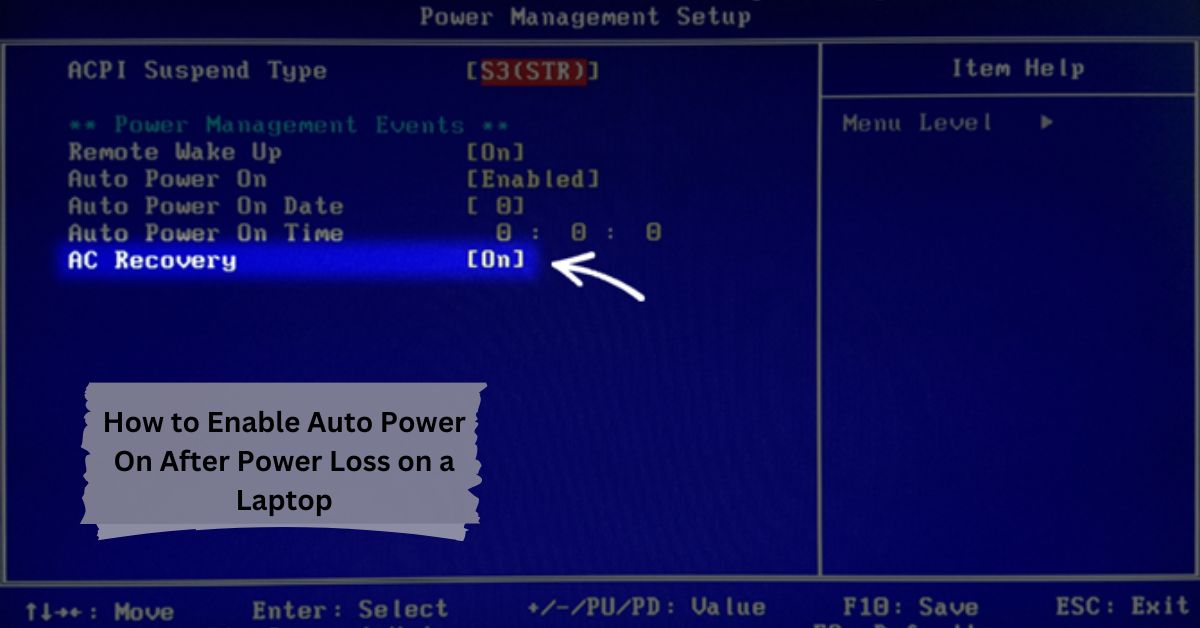






Leave a Reply