Acer laptops are known for their reliability and performance, but like any electronic device, they can encounter issues. One common problem faced by Acer laptop users is the blue light being on while the screen remains black.
If your Acer laptop’s blue light is on but the screen remains black, it suggests a potential hardware or software issue. Try restarting the laptop or connecting to an external display to troubleshoot further.
This can be frustrating and alarming, but there are several steps you can take to troubleshoot and resolve this issue.
Possible Causes Of Acer Laptop Blue Light On But Screen Is Black
There are various reasons why your Acer laptop’s screen may remain black despite the blue light being on. These can range from hardware issues to software glitches.
1. Hardware Issues:
Loose connections, faulty display cables, or a malfunctioning graphics card can all cause the screen to remain black.
2. Software Issues:
Corrupted system files, outdated graphics drivers, or incorrect display settings may also be responsible for the problem.
Troubleshooting Steps:
If you’re experiencing the blue light issue on your Acer laptop, here are some troubleshooting steps you can try:
1. Checking Hardware Connections:
Ensure that all cables connecting your laptop to an external display or power source are securely plugged in.
2. Performing A Hard Reset:
Sometimes, a hard reset can help resolve software glitches. To do this, turn off your laptop, disconnect all peripherals, and remove the battery (if possible). Hold down the power button for 30 seconds, then reinsert the battery and power on your laptop.
3. Updating Graphics Drivers:
Outdated or corrupted graphics drivers can cause display issues. Visit the Acer website to download and install the latest drivers for your laptop’s graphics card.
4. Adjusting Display Settings:
Try adjusting the brightness and contrast settings on your laptop to see if the screen becomes visible.
Contacting Acer Support:
If the above troubleshooting steps don’t resolve the issue, it may be time to contact Acer support for further assistance.
1. When To Contact Support:
If you’ve tried all possible solutions and the problem persists, or if you suspect a hardware issue, it’s best to seek help from Acer’s technical support team.
2. How To Reach Acer Support:
You can contact Acer support through their website, via phone, or by visiting an authorized service center.
Alternative Solutions:
In addition to the above troubleshooting steps, there are a few alternative solutions you can try:
1. Trying An External Monitor:
Connect your laptop to an external monitor to see if the display appears on the external screen. If it does, the issue may be with your laptop’s internal display.
2. Checking For Bios Updates:
Visit the Acer website to check for any available BIOS updates for your laptop. Updating the BIOS can sometimes resolve display-related issues.
Preventive Measures:
To prevent the Acer laptop blue light issue from occurring in the future, consider the following preventive measures:
1. Regular Maintenance:
Keep your laptop clean and free of dust and debris. Regularly update your operating system and drivers to ensure optimal performance.
2. Backing Up Data:
Always back up important files and documents to prevent data loss in case of hardware failure or other issues.
Conclusion:
The Acer laptop blue light on but screen black issue can be caused by various factors, including hardware and software issues. By following the troubleshooting steps outlined above and seeking assistance from Acer support if necessary, you can resolve the problem and get your laptop back up and running smoothly.
Faq’s:
1. Why Is My Acer Laptop’s Screen Black But The Blue Light Is On?
This issue can be caused by hardware issues such as loose connections or faulty components, or software glitches such as outdated drivers or corrupted system files.
2. How Do I Perform A Hard Reset On My Acer Laptop?
To perform a hard reset, turn off your laptop, disconnect all peripherals, and remove the battery (if possible). Hold down the power button for 30 seconds, then reinsert the battery and power on your laptop.
3. Can Adjusting Display Settings Fix The Issue?
Yes, adjusting the brightness and contrast settings on your laptop may help make the screen visible if the issue is related to display settings.
4. What Should I Do If None Of The Troubleshooting Steps Work?
If none of the troubleshooting steps resolve the issue, it’s best to contact Acer support for further assistance.
5. How Can I Prevent This Issue From Happening Again In The Future?
Regular maintenance, including keeping your laptop clean and up to date, and backing up your data regularly can help prevent this issue from occurring again.



















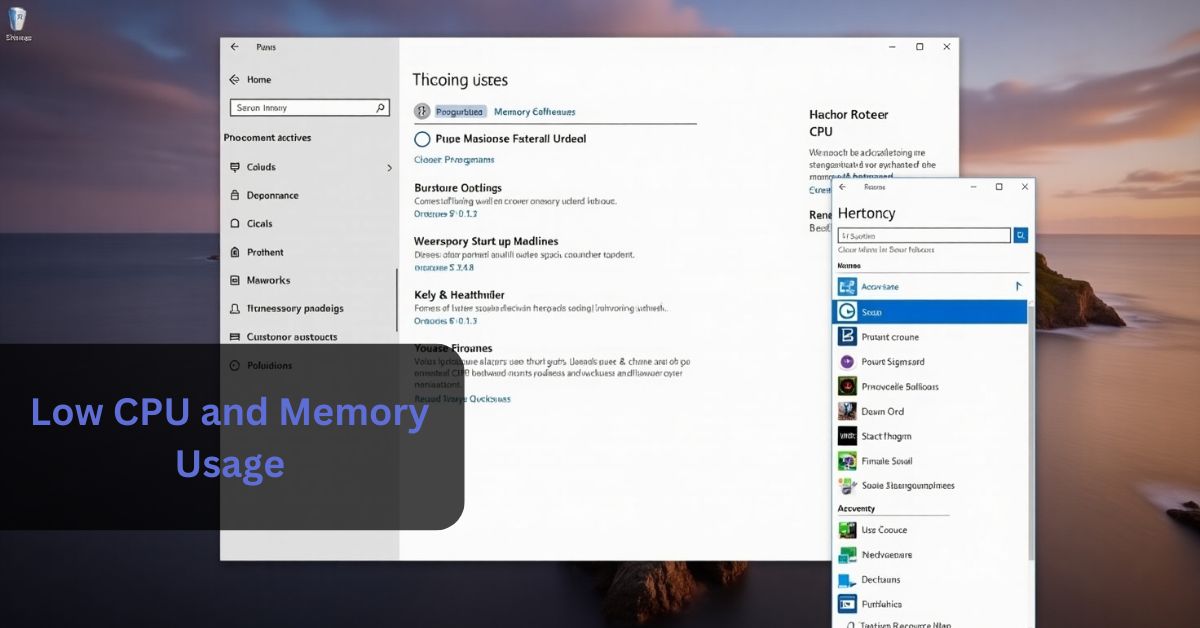


Leave a Reply