Accidents happen, and sometimes your laptop may get crushed. Whether it’s from a drop, something heavy falling on it, or even sitting on it by accident, it can be distressing to see your device in such a state.
A crushed laptop can often be repaired depending on the extent of the damage. It’s crucial to assess the damage, recover important data, and consider professional repair services or replacing the device.
But don’t panic! While it’s true that a crushed laptop can be a challenging situation, it doesn’t always mean your device is beyond repair. In this guide, we’ll go through everything you need to know about handling a crushed laptop, from recovering your valuable data to repairing or replacing parts, and tips on preventing future accidents.
1. How to Assess the Damage: What’s Broken and What’s Not?
The first step in handling a crushed laptop is to thoroughly assess the extent of the damage. It’s essential to avoid jumping to conclusions and taking actions too quickly. Start by checking the visible areas of the laptop to determine which parts may be salvageable and which ones are beyond repair.
Here’s what to look for:
- Screen Damage: The screen is one of the most vulnerable parts of a laptop. If your laptop’s screen is cracked, shattered, or showing lines and flickers, it might be best to replace the screen entirely. However, if the screen is just a little dim or black but the rest of the laptop seems to function, there may be a chance that the internal wiring is only partially damaged.
- Keyboard & Touchpad: If your keyboard and touchpad are no longer working, it’s possible that the motherboard or internal circuitry was affected by the crush. You can try connecting an external keyboard and mouse to see if the laptop is still functioning. If everything else seems fine, but the input devices aren’t working, it may be a matter of replacing just the keyboard or touchpad.
- Ports and Hinges: Inspect the USB ports, headphone jacks, charging port, and any other connectors on your laptop. Sometimes, the internal components may get dislodged or damaged. The hinges, which allow the laptop screen to open and close, are also commonly affected during drops or crushes. If the hinges seem loose or damaged, your laptop might require extensive repair.
- Internal Components: Power on the laptop and listen closely. If you hear strange noises, like a clicking or grinding sound, or if the laptop fails to boot up, this could be a sign of internal damage, such as to the hard drive or motherboard. However, if it powers on, you might still have hope!
2. What to Do If Your Laptop is Still Turning On

If your laptop appears to be crushed but is still turning on, you’re in a better position than most. However, a working laptop doesn’t mean everything is fine internally. You should immediately back up your data to avoid losing important files if the damage gets worse.
Steps to Take:
- Connect External Storage: Plug in an external hard drive or USB drive, and start transferring important files (documents, photos, videos, etc.). Cloud storage services like Google Drive or Dropbox are also great options for backing up your files quickly.
- Test the Laptop’s Performance: Check how well your laptop is performing. Are programs running slow? Are you experiencing glitches or system crashes? These signs could indicate that some internal components are damaged, even though the laptop is still operational.
- Remove the Hard Drive: If the laptop is acting unusually and you suspect the internal parts have been affected, you may want to consider removing the hard drive. To do this, turn off the laptop, unscrew the back panel, and carefully remove the hard drive. You can then use a hard drive enclosure or adapter to connect the drive to another computer and transfer the files.
3. Repairing a Crushed Laptop: Is It Worth It?
Once you have backed up your data, the next question is whether it’s worth repairing your laptop or if it’s time to replace it. There are several factors to consider:
- Warranty or Insurance: If your laptop is still under warranty or covered by insurance, contact the manufacturer or your insurance provider. Many manufacturers offer repair services, especially for severe physical damage. If you have laptop insurance, you may be able to get a replacement or repair at no extra cost, depending on the terms.
- Professional Repairs: If your laptop is out of warranty or the insurance doesn’t cover accidental damage, it’s time to look for a professional repair service. Always look for certified and experienced technicians, particularly for issues with motherboard damage, screen replacement, or internal component repairs.
- Cost vs. Value: Sometimes, repair costs may exceed the value of the laptop itself. In such cases, it might be more cost-effective to replace the laptop entirely. For example, if your laptop is several years old and only has minor functional issues, getting a new one could be the smarter financial decision.
Read: Why Are Gaming Laptops So Expensive? – The Ultimate Guide!
4. Tips for Preventing Future Laptop Accidents
No one wants to deal with a crushed laptop again. Here are some helpful tips to keep your laptop safe in the future:
- Use a Protective Laptop Sleeve or Case: Investing in a durable, padded laptop sleeve can significantly reduce the risk of physical damage. A well-designed sleeve absorbs impact from drops, bumps, or crushes.
- Store Your Laptop Properly: Avoid leaving your laptop on the edge of desks, tables, or couches where it could easily fall or get crushed. Always store your laptop in a safe place, ideally in a secure bag when not in use.
- Choose a Laptop with a Strong Build: If you frequently travel or work in environments where accidents are more likely, consider purchasing a rugged or military-grade laptop. These devices are specifically designed to withstand drops and physical stress.
- Use a Laptop Stand: Elevating your laptop with a stand or docking station keeps it off the ground and away from accidental falls. It also prevents overheating by improving airflow.
- Be Careful Around Pets and Children: Pets, especially dogs and cats, might accidentally knock your laptop off the table or crush it with their weight. Similarly, children can be unpredictable around electronics, so be mindful of their activities around your laptop.
5. When Your Laptop Is Beyond Repair: What to Do Next?

If the damage to your laptop is so extensive that it’s beyond repair, you’ll need to think about replacing it. However, don’t throw your laptop away just yet. Many parts, such as the hard drive, memory, or battery, can often be repurposed or sold. Here’s what you can do:
- Repurpose Internal Components: If the motherboard or screen is damaged but the hard drive and memory are still working, you can reuse them in a new laptop or desktop. This can save you money on parts when upgrading to a new device.
- Sell for Scrap: If you don’t need the parts, you can sell the laptop for scrap or take it to an electronics recycling center. Many companies will accept broken laptops for recycling and may even offer you some compensation.
- Upgrade to a New Laptop: If repair costs are high and your laptop is no longer under warranty, it may be time to start shopping for a new device. Look for one with the specifications and features that suit your needs, whether for work, entertainment, or gaming.
Read: My Monitor Keeps White Line: Advanced Troubleshooting And Maintenance!
FAQs:
1. Can a crushed laptop be repaired?
Yes, depending on the severity of the damage, a crushed laptop can often be repaired, especially if only parts like the screen or keyboard are affected.
2. What should I do if my laptop still turns on after being crushed?
Immediately back up your data to external storage or cloud services and test the laptop’s performance to determine if there are internal issues.
3. How can I recover data from a crushed laptop?
If the laptop is still operational, back up your files using an external hard drive or cloud storage. If not, remove the hard drive and connect it to another computer for data transfer.
4. Should I repair or replace my crushed laptop?
Consider the cost of repair versus the value of the laptop. If the repair is too expensive or the laptop is old, replacing it might be a better option.
5. How can I prevent future laptop accidents?
Use a protective sleeve or case, store your laptop safely, and be mindful of placing it near pets or children to avoid future damage.
Conclusion
A crushed laptop can feel like a major setback, but by following the right steps, you can recover valuable data, decide whether to repair or replace it, and take precautions to avoid similar accidents in the future. Remember, while some damage may be too severe to repair, there’s often hope in recovering files, salvaging parts, and finding a solution that works for you. With the right precautions and care, you can keep your laptop safe and extend its life for years to come.













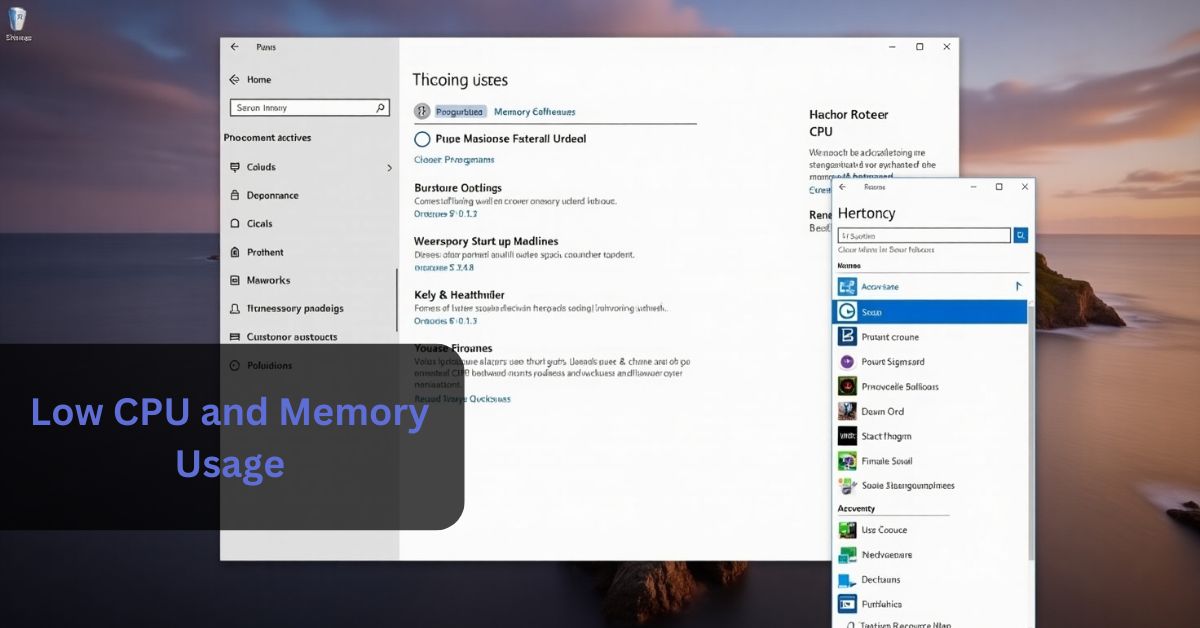


Leave a Reply